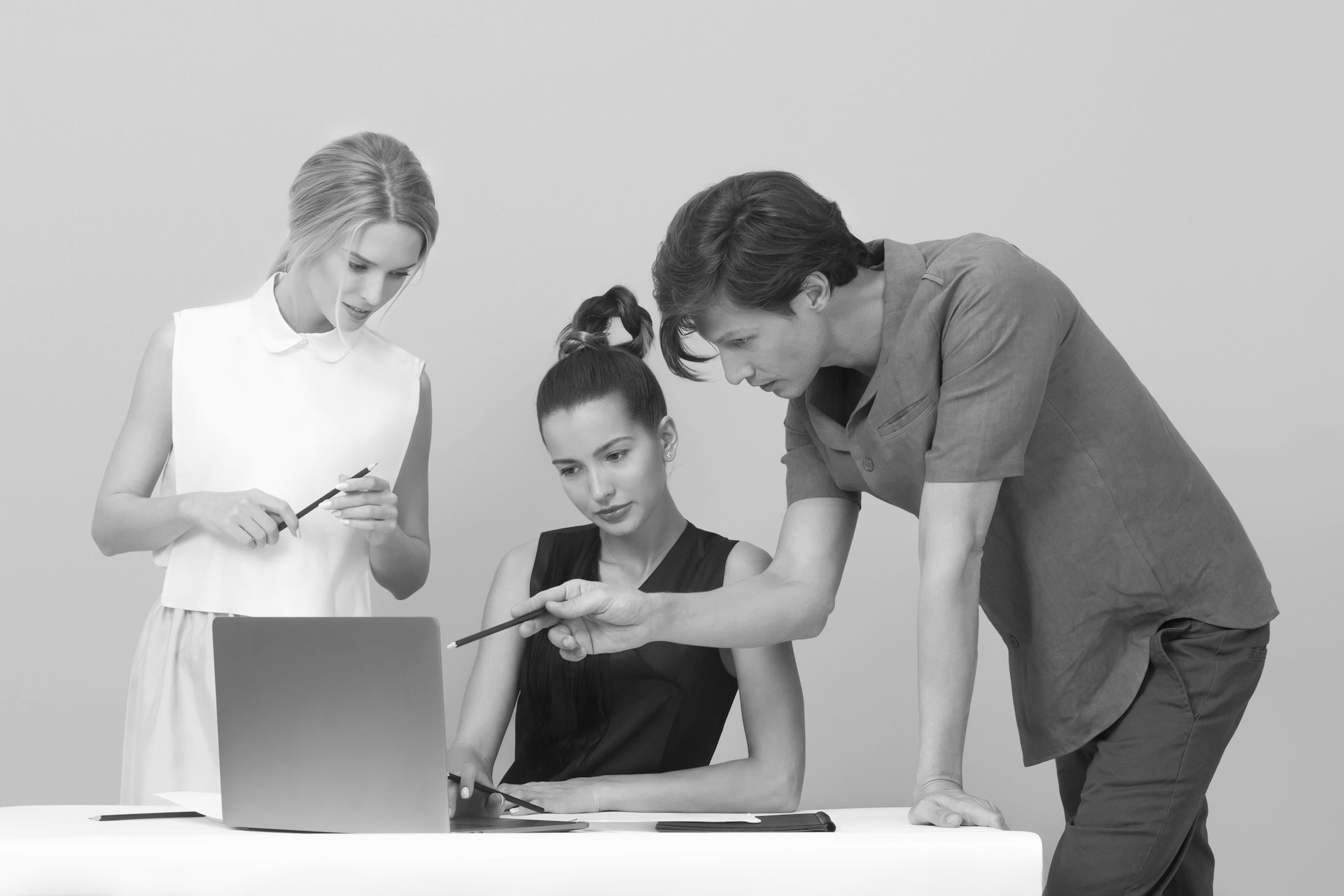You can easily publish your events on Evients. Thousands of users will discover them through our site and our apps for Android and iOS. Get started now, it’s free.
Registration
First of all, you need to create a user via the registration page. You can create a personal account, using your name. This will never be visible to Evients users.
After the registration, a confirmation email will be sent to your address: click on the link contained to activate your account.
Creating a Profile or Venue
After registering you can create your profile or venue:
- create a profile if you are or if you manage an artist, public figure or organization (e.g.: you are a singer, comedian, actor, DJ, or represent a musical band, a theatre group, a group that organizes events, etc.);
- create a place if you manage a club, a business or a location for events (e.g.: a bar, a night club, a sports centre, a theatre, a playroom, etc.).
You can choose whether to create a profile or a venue via this page. You’ll be able to create and manage more profiles and venues later.
Follow the wizard and enter all the necessary information: name, type, description, etc. You can change all this information at any time.
How to choose an image
You need to choose an image for your profile or place. Select a photo or an artwork from your device (such as a logo or a photo). Use the crop tool to cut the image if necessary.
For best results, we recommend choosing a square, high-resolution image (e.g. 1000 × 1000 pixels).
Publish the Event
Once you’ve created your profile or venue, you’re ready to publish your first event. Enter the Evients Manager section and from the Events page click on “New Event”.
Follow the wizard by entering all the necessary information: title, place, category, dates, etc.
How to choose an image
It’s important to choose a captivating image for your event: it’s the first thing users will see, together with the title and category.
Choose an image that has an aspect ratio of 16 to 9, also called “widescreen”. Use the crop tool to cut the image if necessary.
For best results, we recommend choosing a high resolution image (e.g. 1920 × 1080 pixels).